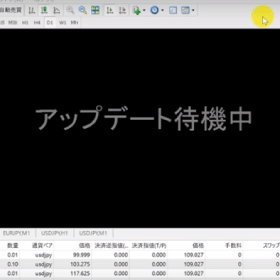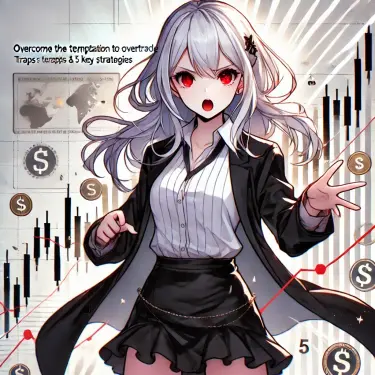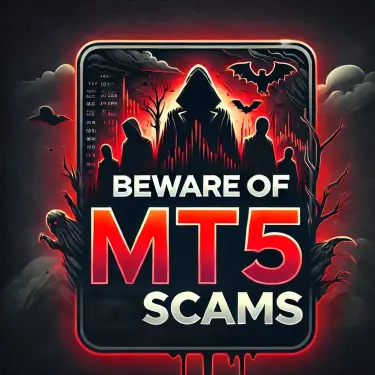Beginner MT4 users may encounter various glitches and issues. Among these, the “Update Waiting” message frequently appears, causing confusion. This article provides a detailed explanation of the main causes for MT4 being “Update Waiting” and their respective solutions. Knowing how to properly respond when problems occur will help you continue trading smoothly.
1. What Causes MT4 to Say “Update Waiting”?

When using MT4 (MetaTrader 4), you might see an “Update Waiting” message. This is a perplexing phenomenon for many traders and can impact their trading. Here, we’ll focus on the main reasons why MT4 shows “Update Waiting.”
Incorrect Login Information
The first thing to suspect is **incorrect login information**. To log in to MT4, you need your account number, trading password, and the server information to connect to. If any of this information is incorrect, you may not be able to log in successfully, and the “Update Waiting” message may appear. In particular, be careful of **server selection errors**. It’s crucial to confirm that you’ve selected the correct server.
Account Status Issues
Changes in your account status can also cause MT4 to display “Update Waiting.” For example, a **demo account’s expiration date may have passed**, or a **live account might be frozen**. Demo accounts typically have a 90-day validity period, after which they automatically become unusable. Live accounts can also be frozen if there’s a prolonged period of no trading activity, so you should regularly check their status.
Server Maintenance or Connection Stability
FX brokers often conduct regular **server maintenance**. During such maintenance periods, or at times when many other users are concentrated, it can be difficult to log in. In these cases, there are limited specific actions a user can take, and often the only option is to wait for the maintenance to finish.
Internet Connection Quality
Next, you should consider **internet connection problems**. Unstable Wi-Fi connections or using an old router can cause MT4 to show “Update Waiting.” Maintaining a stable and smooth internet connection is essential for comfortable trading.
Market Holiday Status
Finally, it’s possible that the market you are trying to trade in is **closed for a holiday**. Many markets are closed during specific times or on weekends, and MT4 may display “Update Waiting” at such times. It’s important to check if the market is open before attempting to trade.
By understanding these factors and taking appropriate action, you can avoid the “Update Waiting” status on MT4 and maintain a smooth trading environment.
2. Solutions for Incorrect Login Information

One common issue when using MT4 or MT5 is entering incorrect login information. This error can prevent you from accessing your account. Below are the steps to check and correct your login details.
Step 1: Reconfirm Login Information
First, check these three items:
- Account ID (Account Number)
- Trading Password
- Trading Server Name
You can find this information in the confirmation email sent when you opened your account or on your client portal. The password, in particular, is easy to overlook and often mistyped, so confirm it carefully and re-enter it accurately.
Step 2: Using the Navigator Window in MT4/MT5
Next, launch MT4 or MT5 and display the Navigator window.
- Open MT4/MT5
- Display the Navigator window
- Right-click the relevant account and select **Log in to Trade Account**
Perform this operation and try re-entering the necessary information on the login screen that appears.
Step 3: What to Do if You Forget Your Password
If you happen to forget your password, you can use a link such as “Forgot your password?” and follow the instructions to obtain a new temporary password. Try logging in again using this temporary password.
Step 4: Keep Special Cases in Mind
- Check Read-Only Password
Sometimes, you might mistakenly enter a read-only password. This password cannot be used for trading, so be careful. - Verify Trading Server Name
It’s not uncommon to select the wrong trading server name. Before trading, it’s crucial to always confirm the correct server provided by your broker.
Step 5: Other Troubleshooting
If you still can’t log in despite accurate login information, recheck the following:
- Is your internet connection stable?
- Is your security software affecting the connection?
- Is MT4 or MT5 the latest version?
Checking these points increases the likelihood of resolving login issues. Ensure smooth trading by using accurate information.
3. Solutions for Incorrect Currency Pair Selection

There are several reasons why MT4 might display “Update Waiting,” and one of them is **incorrect currency pair selection**. This section explains how to select the correct currency pair.
Steps to Verify Currency Pairs
Here are the steps to check currency pairs in MT4:
- Select “View” from the menu
Click “View” from the top menu in MT4. - Display “Symbols” (Currency Pair List)
Next, select “Symbols” (or “Currency Pair List”) to view a list of currently tradable currency pairs.
Selecting the Appropriate Currency Pair
It’s important to identify the appropriate currency pair from the list and confirm the name corresponding to your account. Currency pair notations may vary depending on the account type.
- Example:
- Standard Account: EUR/USD
- Micro Account: EUR/USDmicro
- Zero Account: EUR/USD. (If the name has a dot at the end)
Following this logic and selecting the currency pair that matches your correct account type will enable accurate chart display.
Displaying Currency Pairs on the Chart
Here’s how to display the selected currency pair on the chart:
- Select the required currency pair
Find the currency pair you want to trade from the Market Watch window. - Drag and drop to the chart
Drag and drop the desired currency pair onto the chart, and the chart content will automatically update.
About Grayed-Out Currency Pairs
In the currency pair list, currency pairs that are not compatible with your account type may appear grayed out. These are untradable, so be careful not to select them by mistake. Therefore, it’s recommended to hide currency pairs you don’t frequently use to avoid confusion. Review your settings and aim for smooth operation.
By following these processes, you can correctly select currency pairs and resolve issues like MT4’s “Update Waiting.”
4. Demo Account Expiration and Live Account Freezing

When using demo or live accounts, it’s important to be aware of their “expiration dates.” These accounts can be frozen or become dormant if no trading activity occurs within a specific period.
Demo Account Expiration
For demo accounts in particular, their expiration period varies by broker, but typically, they are set to **90 days**. Users need to conduct trades within this period, and if the deadline passes, the account becomes unusable. However, you can open a new demo account, allowing you to effectively continue demo trading repeatedly.
For example, with typical demo accounts, you can open new accounts with a 90-day validity period as many times as you like, which is very convenient for beginners to intermediate traders. However, a point to note is that **trading history cannot be carried over**, so you may lose track of past performance.
Live Account Freezing
On the other hand, for live accounts, if there is no trading activity for a long period (usually 90 days or more), they become **dormant accounts**. In this case, a monthly account maintenance fee will be charged, and if the balance reaches zero, the account may eventually be **frozen**.
Differences Between Dormant and Frozen Accounts
- Dormant Account: You can log in, but you cannot trade. Account maintenance fees are incurred. To reactivate, you need to deposit funds or make a trade.
- Frozen Account: You can no longer log in, and you will need to create a new account. Also, any past bonuses will be lost.
Solutions and Prevention
If your demo account has expired or your live account is frozen, the first step is to contact your broker’s support to check your current account status. If necessary, you can reactivate your account by depositing funds or making a trade.
Furthermore, regularly engaging in trading activities can prevent your account from becoming dormant. For example, it’s a good idea to set a routine, such as logging in and making a trade at least once a month. This will help you keep your account active.
5. Responding to FX Broker Server Maintenance

Server maintenance by FX brokers is an unavoidable aspect of trading. Here, we’ll explain in detail how to respond during an FX broker’s maintenance period.
Importance of Regular Maintenance
Most FX brokers perform regular maintenance to ensure server stability and security. During these maintenance periods, trading is generally unavailable. While brokers may announce maintenance in advance, unscheduled maintenance can also occur.
How to Check Maintenance Information
To know what you should do during maintenance, it’s important to closely follow information from your broker.
- Check the Official Website: FX brokers’ official websites post maintenance schedules and announcements. Make it a habit to check regularly.
- Utilize Social Media: Following your broker on social media platforms like Twitter or Facebook allows you to receive real-time maintenance updates. You can also check other traders’ reactions, which can be reassuring during troubleshooting.
How to Spend Your Time Until Maintenance Ends
If errors or problems occur, it’s essential to calmly understand the situation. Here are some tips to make the most of your time until server maintenance ends:
- Observe Market Trends: While you can’t trade during maintenance, it’s a good opportunity to observe market trends. Check news and economic indicators, and use this time to formulate your next trading strategy.
- Contact Support: By contacting the support team, you can check the maintenance status and estimated recovery time. Getting information can help reduce anxiety.
Confirm Reconnection
Once maintenance is complete, try to reconnect to your trading platform immediately. After reconnecting, check the following points:
- Verify Login Information: When attempting to log in again after maintenance, be sure to enter the correct login information. If you accidentally enter incorrect details, you may encounter further issues.
- Prepare Your Trading Environment: Once trading can resume, confirm that your charts and tools are functioning correctly to ensure comfortable trading.
By utilizing the methods above, you can effectively respond to FX broker server maintenance. Strive to calmly handle sudden situations and quickly resume trading.
Summary
We’ve learned that the “Update Waiting” error in MT4 can be caused by various factors, including incorrect login information, changes in account status, and server maintenance. To properly address these issues, it’s crucial to regularly manage your trading environment by confirming login details, selecting the correct currency pairs, and being aware of maintenance information. Furthermore, when unexpected problems arise, it’s essential to calmly assess the situation and respond quickly, utilizing your broker’s support. By implementing these measures, you can ensure smooth trading.
Frequently Asked Questions
What are the main reasons why MT4 shows “Update Waiting”?
The main reasons why MT4 shows “Update Waiting” can include incorrect login information, changes in account status, server maintenance or connection stability issues, and market holiday status. Appropriate actions, such as verifying accurate login information and improving internet connection, are needed depending on the situation.
If incorrect login information is the cause, how should I deal with it?
If incorrect login information is the cause, it’s crucial to first reconfirm your account number, trading password, and trading server name, then enter them correctly. If you’ve forgotten your password, you should follow the reset procedure, and also ensure you are using the latest version of the program, among other actions depending on the situation.
What is the solution if the currency pair selection is incorrect?
If the currency pair selection is incorrect, it’s important to open “View” → “Symbols” (or “Currency Pair List”) from the MT4 menu, confirm, and select the currency pair that matches your account. Additionally, grayed-out currency pairs are untradable, so it’s recommended to hide them to avoid confusion.
How should I deal with an expired demo account or a frozen live account?
If a demo account has expired or a live account is frozen, the first step is to contact your broker’s support to check your current account status. If necessary, you can reactivate your account by depositing funds or making a trade. Regularly engaging in trading activities to keep your account active is also an effective preventative measure.
References
OANDA(オアンダ)のMT4(メタトレーダー4)のチャート上で「アップデート待機中」と表示されることがあります。このエ…
JFX株式会社「」のよくある質問詳細ページになります。…