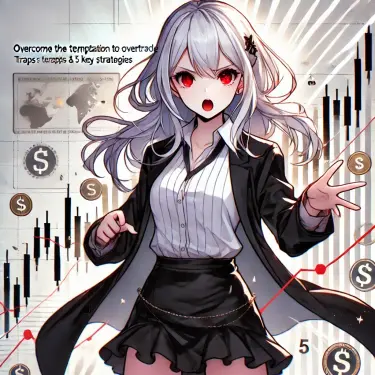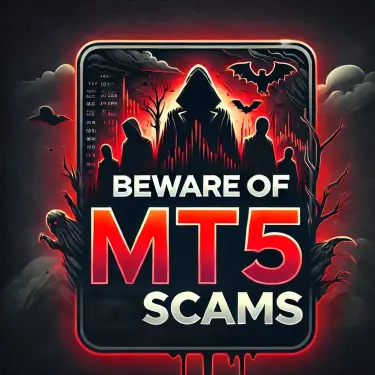1. MT4 (MetaTrader 4) Character Encoding Issues and Their Solutions
MetaTrader 4 (hereafter MT4) is a trading platform used by many FX traders. However, when used in a Japanese environment, character encoding problems can occur. This article explains in detail the causes of MT4 character encoding issues, solutions, and preventive measures, and introduces methods to create a smooth trading environment.
2. Main Causes of Garbled Text
System Locale Setting Mismatch
MT4 determines its display language based on the OS system locale. If the system locale on Windows or Mac is set to anything other than Japanese, garbled text may occur. The system locale is a feature that specifies the locale information used by applications on the OS, affecting the display of dates, character encodings, and more.
Missing Fonts
Especially on Mac environments, garbled text often occurs due to a lack of Japanese fonts. If Japanese fonts such as MS Gothic or MS Mincho are not installed, characters may not display correctly.
Installation Setting Errors
If the language setting is incorrectly configured during MT4 installation, or if the installation is incomplete, garbled text may also occur. In such cases, reinstalling is generally the solution.
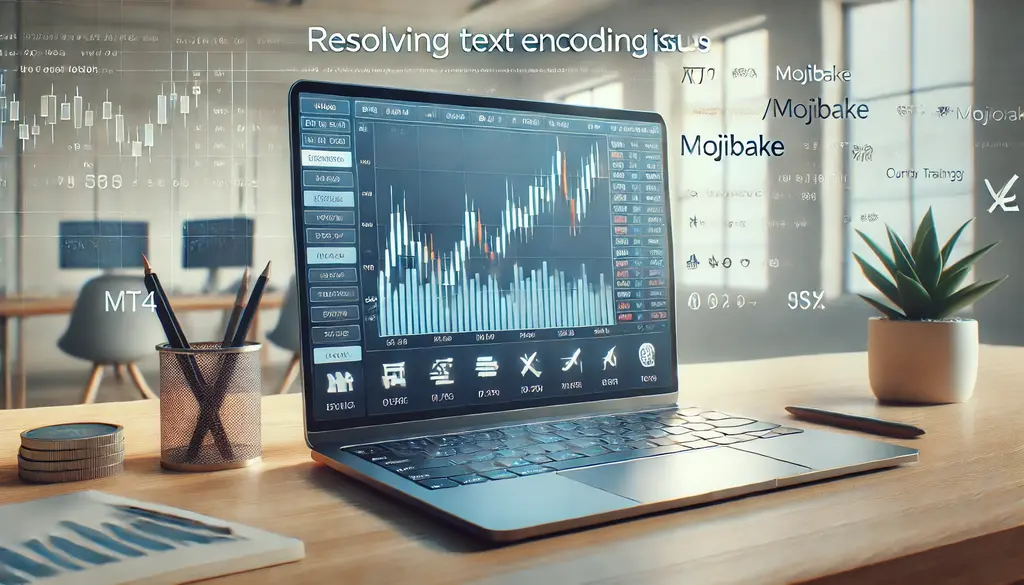
3. Solutions for Windows Environment
Steps to Change the System Locale
- Open the Control Panel
Open the Windows “Control Panel” and select “Time & Language” → “Region”. - Select the “Administrative” tab
Click the “Administrative” tab on the displayed screen and click “Change system locale”. - Set the system locale to Japanese
From the list of system locales, select “Japanese (Japan)” and click “OK”, then restart your PC. This should resolve the MT4 garbled text.
Additional Information: If garbled text persists after the change, try restarting MT4 itself. Restarting may correctly apply the locale settings.
Reinstalling MT4
If the issue is due to installation problems, reinstalling MT4 can be effective.
- Uninstall MT4
Uninstall the currently installed MT4. Uninstallation can be done via “Settings” → “Apps”. - Redownload from the official site
Download the latest version from the MT4 official website and select Japanese during installation language settings. - Verify after reinstall
After reinstalling, launch MT4 and verify that the garbled text has been resolved.
4. Solutions for Mac Environment
Installing Japanese Fonts
Character garbling on Mac environments can sometimes be resolved by adding Japanese fonts.
- Acquiring Japanese Fonts
Obtain the required Japanese fonts (e.g., MS Gothic) from a Windows environment or elsewhere. MS fonts can sometimes be downloaded for free from the internet. - Installing the Font
Double-click the downloaded font and install it using Font Book on Mac. After installation, Japanese characters will be correctly added to the system fonts. - Verifying Font Application
Launch MT4 and check whether the garbling has been resolved. If the issue persists, close MT4 once and restart it before checking again.
Using a Virtual Environment
If character garbling on Mac persists, you can also use Windows as a virtual environment.
- Installing Parallels Desktop or Boot Camp
Use virtualization software such as Parallels Desktop or Boot Camp to set up a Windows environment on Mac. Boot Camp is an official Apple feature, while Parallels Desktop is paid software. Parallels makes it easy to create a virtual environment, and Boot Camp allows dual-boot startup. - Installing MT4 on Windows
Install and use MT4 on the Windows virtual environment. In a Windows environment, the garbling issue is often avoided.

5. Other Troubleshooting Methods
Changing Language Settings
From the MT4 settings menu, you can set the language to English once, then switch it back to Japanese, which may resolve the issue. This method often works for minor display problems.
Using the Browser Version of MT4
The browser version of MT4 is also available. It requires no installation and is less prone to garbled text.
6. Prevention Measures and Precautions
- Use the Latest Version
Always make an effort to use the latest MT4. Updates may fix bugs and improve garbled text issues. - Download from the Official Site
We strongly recommend downloading MT4 from the official website. Obtaining it from unofficial download sites can lead to file deficiencies and operational issues. - Regular Backups
By regularly backing up your trading data and settings, you can quickly restore them if problems occur. Backups can be performed from the settings menu.
7. Summary
MT4 character encoding issues often arise due to system locale settings or insufficient fonts. By implementing the solutions introduced in this article, you can resolve the problem and create a comfortable trading environment. If the issue persists, try alternative methods such as using a virtual environment.
Reference Sites
MetaTrader 4(MT4)の文字化け対策を紹介。特に英語版から日本語に設定変更する際に発生しやすい文字化け問題を…