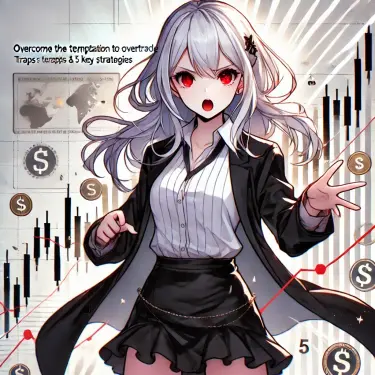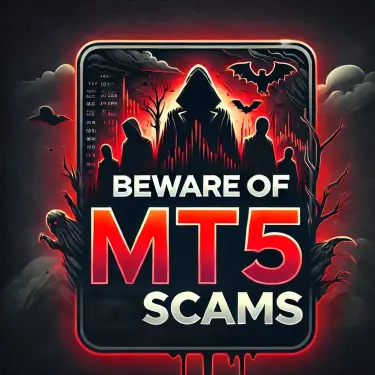- 1 1. MT5 Indicator Installation Guide: Enhance Your Trading Strategy with Custom Indicators
- 2 2. What Are Custom Indicators?
- 3 3. How to Obtain Custom Indicators for MT5
- 4 4. How to Install Indicators on MT5 for PC
- 5 5. How to Set Up Standard Indicators on MT5 for Mobile
- 6 6. How to Delete Indicators (PC & Mobile)
- 7 7. Compatibility with MT4 Indicators
- 8 8. Conclusion
- 9 References
1. MT5 Indicator Installation Guide: Enhance Your Trading Strategy with Custom Indicators
MetaTrader 5 (MT5) is a versatile trading platform favored by traders worldwide. One of its greatest strengths is the ability to introduce custom indicators, allowing for flexible and unique market analysis beyond the standard indicators. This article provides a detailed guide on how to add and remove indicators on both the PC and mobile versions of MT5, as well as information on compatibility with MT4.
2. What Are Custom Indicators?
Custom indicators are unique analytical tools developed using “MQL5,” the programming language specific to MT5. They enable analysis based on specific market patterns and trading conditions that standard indicators cannot provide.
Custom indicators come in the following file formats:
- .mq5 file: The editable source code file
- .ex5 file: The compiled file read by MT5
An important note: The programming for MT4 and MT5 is different, so MT4 indicators cannot be directly added to MT5.
3. How to Obtain Custom Indicators for MT5
It’s recommended to download indicators from reliable sources. The following sites offer both free and paid indicators:
- MQL5 CodeBase: The official site with numerous highly-rated indicators available.
- Forex Factory: A community for traders, characterized by user reviews that help with selection.
Download Steps
- Select an Indicator: Choose a free or paid indicator based on your needs.
- Virus Scan: Always perform a virus check after downloading for security.
4. How to Install Indicators on MT5 for PC
Here are the specific steps for adding a custom indicator to the PC version of MT5.
- Launch MT5 and Open the Data Folder
- Go to “File” > “Open Data Folder.”
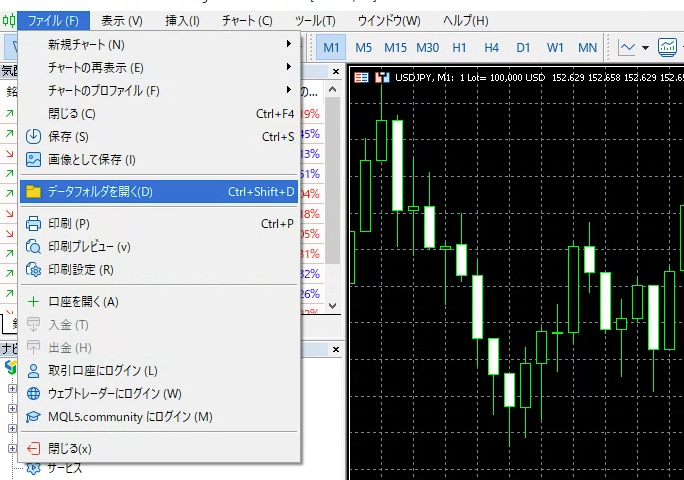
- Copy the Indicator to the Specified Folder
- Inside the data folder, open “MQL5” > “Indicators,” and copy the downloaded indicator file into this folder.
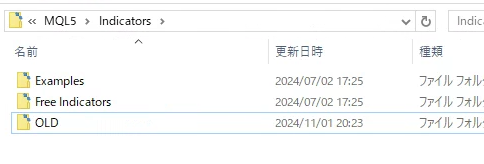
- Restart MT5 and Verify the Indicator
- After restarting the platform, the indicator will appear in the Navigator window. Simply drag and drop it onto a chart to complete the installation.
Tip: Adding custom indicators allows for advanced analysis tailored to specific market conditions.
5. How to Set Up Standard Indicators on MT5 for Mobile
While custom indicators cannot be used on the mobile version, you can easily add standard indicators.
- Launch the MT5 App
- Navigate to the “Chart” tab and tap the “f” icon at the top of the screen.
- Select and Configure an Indicator
- Choose the indicator you want to display, adjust its settings like period and color on the configuration screen, and then tap “Done.”
Tip: You can set up standard indicators on the go, making it easy to prepare your trading environment anytime, anywhere.
6. How to Delete Indicators (PC & Mobile)
Here are the steps to remove an indicator when you no longer need it.
Deletion on PC
- Right-click on the indicator on the chart and select “Indicator List.”
- Choose the indicator you wish to remove and click “Delete.”
Deletion on Mobile
- Tap the “f” icon at the top of the chart screen to display the indicator list.
- Select the indicator you want to remove and tap “Delete.”
7. Compatibility with MT4 Indicators
MT4 indicators cannot be used directly in MT5 because they are written in different programming languages. It’s recommended to use versions specifically released for MT5 if available.
8. Conclusion
Utilizing MT5’s custom indicators can broaden your trading horizons and improve your accuracy. Mastering the selection, installation, and removal of indicators is key to success. By finding and setting up indicators that match your trading style, you can maximize MT5’s functionality and elevate the quality of your trades.
References
MT5はデフォルトのインジケーターだけでなく、MQL5という専用のプログラム言語で書かれたインジケーターを表示することが…