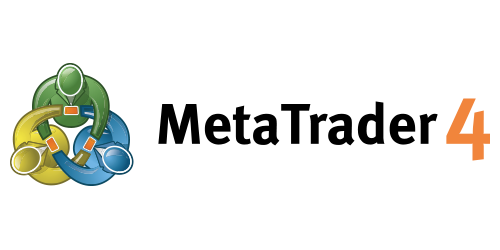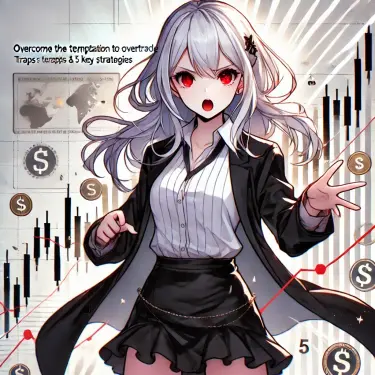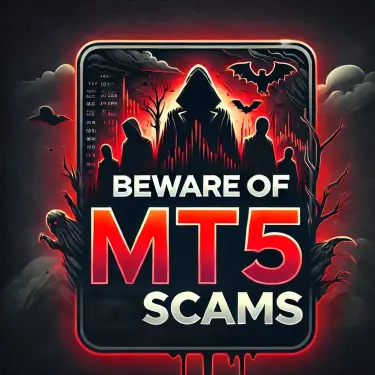MetaTrader 4 (MT4) is a globally popular FX trading platform used by investors and traders around the world. Thanks to its intuitive interface and wide range of trading tools, it is favored by everyone from beginners to professionals. In particular, MT4’s “hotkey” feature helps traders operate the platform more quickly and efficiently. Hotkeys are shortcut keys that allow you to execute various commands using only your keyboard, without the need for menus or toolbars.
This article provides a comprehensive overview of MT4’s hotkey features, from the basics to advanced tips. By reading this, you’ll deepen your knowledge and skills to use MT4 more efficiently. Mastering these shortcuts in your daily trading will increase both your speed and accuracy, enabling you to make investment decisions in a more timely manner.
Our goal is to help you understand MT4 hotkeys and set up a more effective trading environment. In the next sections, we’ll explain the main hotkeys available in MT4 and show you exactly how to use them.
Hotkey Basics
A hotkey is a shortcut key that lets you execute various commands or functions in computer software simply by pressing certain keys, without using the mouse. Hotkeys are essential tools for speeding up software operations and working more efficiently. In fast-paced environments like trading, using hotkeys allows you to analyze the market and execute trades instantly—giving you a competitive edge.
MetaTrader 4 (MT4) provides many hotkeys to help traders respond quickly and never miss a market opportunity. Below is a list of the main hotkeys available in MT4 and what they do:
- Arrow keys (Left/Right): Scroll the chart left or right.
- Arrow keys (Up/Down): Quickly scroll the chart horizontally, or vertically if a scale is set.
- Numpad 5: Restores the chart after changing the auto vertical scale.
- Page Up / Page Down: Quickly scroll the chart left or right.
- Home / End: Move the chart to the beginning or end.
- “+” / “-“: Zoom the chart in or out.
- Delete / Backspace: Delete selected graphical objects or the most recent object.
- Enter: Open or close the quick navigation window.
- Esc: Close a dialog window.
- F1 – F12: Open the user guide, history center, global variables, MetaEditor, and more—each key opens a different window or feature.
By remembering these hotkeys, you can save time and effort when using MetaTrader 4 and execute trades more efficiently. The next section will show how to use these hotkeys in real trading scenarios.
Key Hotkeys and How to Use Them
There are many hotkeys available in MetaTrader 4, but here we’ll focus on the most commonly used ones, explaining their functions and specific use cases. Understanding and using these will greatly improve your trading efficiency.
F1: Open the User Guide
- Function: Opens the MetaTrader 4 user guide.
- When to use: Use this to quickly find information on how to use new indicators or tools.
F2: Open the History Center
- Function: Opens the History Center window to view trade history and past data.
- When to use: Helpful when reviewing past market data to develop your trading strategies.
Ctrl+D: Open/Close the Data Window
- Function: Opens or closes the Data Window, which shows detailed information about each point on the chart.
- When to use: Use this when you need to check price or indicator values in detail on the chart.
F9: Open New Order Window
- Function: Opens the “New Order” window to place trades.
- When to use: Useful when you want to quickly place a new trade in response to market movements.
Ctrl+F9: Trade Management
- Function: Opens the “Terminal – Trade” window, allowing you to manage trades via keyboard.
- When to use: Effective when you want to handle trades entirely with the keyboard—especially useful for quickly processing multiple orders.
Ctrl+F: Use Crosshair Tool
- Function: Activates the crosshair tool, letting you read exact price and time points on the chart.
- When to use: Use when analyzing detailed price action at specific points on the chart.
By using these hotkeys, you can make your MetaTrader 4 operations more intuitive and responsive, never missing a trading opportunity, efficiently analyzing the market, and reacting instantly. In the next section, we’ll show how to customize these hotkeys to better fit your own trading style.
Customizing Hotkeys
In MetaTrader 4, you can customize shortcuts in the “Navigator” window to match your personal trading style and preferences, in addition to the standard hotkeys. This allows you to create a trading environment tailored to your workflow. Below, we explain how to set up shortcuts in the Navigator window.
Setting Shortcuts in the Navigator Window
In the Navigator window, you can set shortcuts for quick access to various items such as accounts, indicators, and expert advisors. Here’s how to set a shortcut for a specific item:
- Open the Navigator window.
- Right-click the item (such as a specific indicator or expert advisor) you want to assign a shortcut to.
- Select “Set Hotkey” from the context menu.
- Enter your desired key combination and click “OK” to save it.
With this method, navigating within MetaTrader 4 becomes even smoother, letting you perform necessary actions more quickly. For example, if you frequently use a particular expert advisor, setting a shortcut for it makes access much easier.
By following these customization tips, you can optimize MT4 to fit your trading style and improve your trading efficiency. In the next section, we’ll provide real-world examples of how to use these shortcuts in practical trading scenarios.
Tips for Efficient Trading
By leveraging MetaTrader 4’s hotkeys, you can significantly increase your trading speed and efficiency. Here are some tips and techniques for maximizing your efficiency with hotkeys. Incorporating these will help you reduce operation time and respond quickly to market changes.
Pre-Setting Hotkeys
- Plan your hotkeys: Decide in advance which hotkeys you’ll assign to which actions. Assign memorable and easy-to-reach keys to your most frequently used functions.
- Customize: Set up custom hotkeys for specific needs not covered by the default settings. For example, assigning hotkeys to indicators or trading scripts you use often lets you execute them instantly with a single keystroke.
Hotkeys for Emergency Situations
- Navigator Shortcuts: Assign hotkeys to expert advisors or scripts set up in the Navigator for quick emergency responses—like instantly running a risk management script during sudden market moves.
- Risk Management: Prepare a hotkey for quickly closing all positions during major news events or volatile market conditions. Assigning a hotkey to the “close all trades” function can help you manage risk instantly.
Practice and Get Comfortable with Hotkeys
- Simulate: Practice using hotkeys in a demo account before trading live. This helps you learn their positions and functions so you can operate smoothly during real trades.
- Review and Adjust: Regularly review your hotkey settings and update them for better efficiency. Reassign low-use hotkeys to more important functions as your trading habits evolve.
By applying these tips, you can make your MetaTrader 4 trading faster and more efficient, taking full advantage of market opportunities. Hotkeys may be small tools, but mastering them can lead to significant gains.
Summary
This article explained everything from the basics to advanced uses of MetaTrader 4 (MT4) hotkeys. Hotkeys are essential tools for speeding up your platform operations and helping you respond quickly to market movements. Especially when trading decisions need to be made in seconds, effective use of hotkeys can be the key to success.
Benefits of using hotkeys include:
- Faster operations: Skip multiple steps and execute necessary commands with one touch.
- Increased efficiency: Complete more tasks with fewer actions.
- Fewer errors: Consistent key operations reduce mistakes from mouse clicks.
- Improved focus: Shorter operation times let you spend more time on market analysis and strategy planning.
As you use MetaTrader 4, be sure to actively use the hotkeys introduced here. Customizing your hotkeys to suit your trading style is also important. For more on hotkey settings and usage, consult the official MetaTrader 4 user guide or online forums.
We hope this article helps you trade more efficiently and effectively. Keep mastering MetaTrader 4 and aim for continued trading success!
References
For detailed information about MetaTrader 4 hotkeys and how to use them, the official MetaTrader 4 User Guide is extremely helpful. It provides in-depth explanations about the platform and specific instructions for setting up and customizing hotkeys.
You can access the user guide here:
This link offers not only descriptions of various MT4 features but also detailed guidelines for making the most of hotkeys. Whether you’re a beginner or advanced trader, you’ll find valuable information to help you trade more efficiently.
There are various methods used in the Client Terminal to acc…
English Translation of Hotkey Information from the Official MetaTrader 4 Website
Hotkeys (accelerator keys) are keys and key combinations that allow you to quickly execute various commands without using the menu or toolbar.
Left Arrow – Scroll the chart to the left.
Right Arrow – Scroll the chart to the right.
Up Arrow – Quickly scroll the chart to the left, or up if a scale is set.
Down Arrow – Quickly scroll the chart to the right, or down if a scale is set.
Numpad 5 – Restores the chart after the automatic vertical scale has been changed. If a scale is set, this hotkey returns the chart to the visible range.
Page Up – Quickly scroll the chart to the left.
Page Down – Quickly scroll the chart to the right.
Home – Move the chart to the beginning.
End – Move the chart to the end.
“-“ – Zoom out the chart.
“+” – Zoom in the chart.
Delete – Delete all selected graphical objects.
Backspace – Delete the most recently placed object in the chart window.
Enter – Open/close the quick navigation window.
Esc – Close the dialog window.
F1 – Open this “User Guide”.
F2 – Open the “History Center” window.
F3 – Open the “Global Variables” window.
F4 – Download MetaEditor.
F6 – Open the “Tester” window for testing experts (EAs) attached to the chart window.
F7 – Open the properties window for the attached expert and change its settings.
F8 – Open the chart settings window.
F9 – Open the “New Order” window.
F10 – Open the “Popup Prices” window.
F11 – Enable/disable full screen mode.
F12 – Move the chart left by one bar.
Shift+F12 – Move the chart right by one bar.
Shift+F5 – Switch to the previous profile.
Alt+1 – Display the chart as a bar chart (convert to bars).
Alt+2 – Display the chart as candlesticks (convert to candlesticks).
Alt+3 – Display the chart as a line chart (convert to line chart).
Alt+A – Copy all test/optimization results to the clipboard.
Alt+W – Open the chart management window.
Alt+F4 – Close the client terminal.
Alt+Backspace or Ctrl+Z – Undo object deletion.
Ctrl+A – Arrange all indicator windows to default height.
Ctrl+B – Open the “Object List” window.
Ctrl+C or Ctrl+Insert – Copy to clipboard.
Ctrl+E – Enable/disable expert advisors.
Ctrl+F – Enable “Crosshair”.
Ctrl+G – Toggle grid display on/off.
Ctrl+H – Toggle OHLC line display on/off.
Ctrl+I – Open the “Indicator List” window.
Ctrl+L – Toggle volume display on/off.
Ctrl+P – Print the chart.
Ctrl+S – Save the chart to a file (extensions: CSV, PRN, HTM).
Ctrl+W or Ctrl+F4 – Close the chart window.
Ctrl+Y – Toggle period separators on/off.
Ctrl+Z or Alt+Backspace – Undo object deletion.
Ctrl+D – Open/close the “Data Window”.
Ctrl+M – Open/close the “Market Watch” window.
Ctrl+N – Open/close the “Navigator” window.
Ctrl+O – Open the “Setup” window.
Ctrl+R – Open/close the “Tester” window.
Ctrl+T – Open/close the “Terminal” window.
Ctrl+F5 – Switch to the next profile.
Ctrl+F6 – Activate the next chart window.
Ctrl+F9 – Open the “Terminal – Trade” window and move focus there. From here, trading activities can be managed by keyboard.
There is a feature that lets you define hotkeys for any item in the Navigator window (except for the “Accounts” group). To assign a key combination to an item, select “Set Hotkey” from its context menu. Custom hotkeys take priority over predefined ones. For example, if Ctrl+O is originally for opening the terminal settings window, but you set it for the On Balance Volume indicator, pressing Ctrl+O will open the indicator instead of the settings window.
Reference Websites
There are various methods used in the Client Terminal to acc…
執筆者情報 【執筆】株式会社トリロジー【登録】財務省近畿財務局長(金商)第372号【加入】日本投資顧問業協会 会員番号0…
MT4(メタトレーダー4)には、便利なショートカットキーが多数用意されており、キーボード上の特殊キーやアルファベットキー…